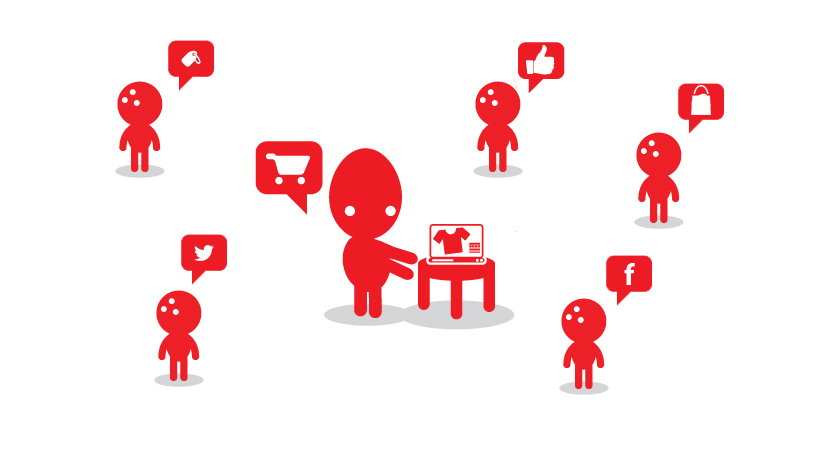Importing and exporting products can sometimes be a tricky task in magento. Recently one of our client want to migrate all products from one website to another. We have use default Magento product Import/Export Feature. Using this feature we can easily migrated products. The default magento import/export feature unable to import products data with multiple images. In this article we demonstrate how we can import bulk products with multiple images.
Problem with existing product import /export feature
The default magento import/export feature allow user to import products, but the default feature doesn’t allow us to import product with multiple images like small_images, thumbnails.
Proposed Solution for existing problem
To resolved this problem we need to perform a separate import product with multiple images. In this article we demonstrate how to import bulk products in magento with the multiple images.
Step1: Export product data
Follow below steps to export product data:
- Go to Admin > System > Import/Export > DataFlow – Profiles
- Click on the Export All Products link
import-export-product
- After run the profile,the exported CSV file will be placed in the /var/export folder. Edit the exported CSV file and remove the image, small image and thumbnail image columns because magento will not import the product if it can’t find the referenced image . So better we will perform a separate import for images, small image, and thumbnail image. After edit columns save the exported CSV file.
run-profile
Step2: Import bulk products in magento
Follow below steps to import product data:
- Go to Admin > System > Import/Export > DataFlow – Profiles
- Click on the Import All Products link
import-export-product
- Upload the CSV file and Run profile.
upload-run-profile
This process will import all product from CSV into our new magento website.
Step3: Importing product with images
Follow below steps to importing products with images:
- Put products images in the media > import folder.
- Create a new CSV file with the following columns: sku, image,small_image,thumbnail.
- Copy the sku,image,small_image and thumbnail columns from the exported CSV file and save with name prod-image.csv.
- Create a new DataFlow profile called Import Product Images
- Upload the Newly created CSV file.
- Run the Profile.
Conclusion
Perception shows that Products images plays a very important role in selecting and purchasing a product for the consumers. Business owner don’t want to import products without images. So after import all products, now we need to perform a separate import for images, small image, and thumbnail image.