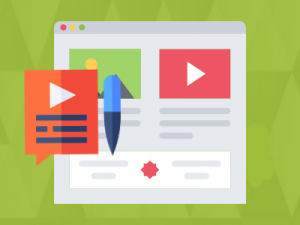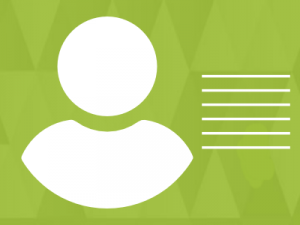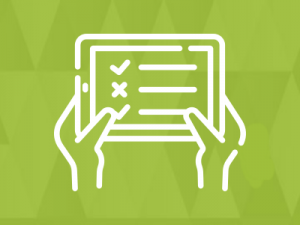Socialengine WordPress Blog features:
- Publish WordPress content to your SocialEngine Network.
- Generate SocialEngine activity when a user posts on WordPress website.
- WordPress comment added to the SocialEngine activity when a user comments on a WordPress post.
- Multiple widgets based on category, tags, most viewed, most popular and recent posts
- No need to install extra commenting tool or blogging system.
Note: Extract module-ipwpblog-4.10.4.tar file and get SocialEngine and WordPress plugin in the folder.
SocialEngine Blog Plugin Installation
- Log into your SocialEngine 4 site and access the Admin area.
- Access the Manage menu and click on Packages & Plugins.
- Click on the Install New Packages link, then click on the Add Packages link.
- Select the modules-ipwpblog-xxx.tar file where you extracted the downloaded zip package.
- Follow the step-by-step wizard to complete the installation of the plugin files.
- Go to Plugins menu.
- Click on IpWpBlog link and enter your WordPress site url and WordPress blog url.
Create WordPress directory
- Your socialengine and wordpress should be on the same server and wordpress should be installed in a sub-directory.
- In sub-directory install WordPress.
WordPress Blog plugin Installation
- Visit Plugins > Add New > Upload Plugin.
- upload the socialengine-blog.zip.
- Activate Socialengine-Blog from your Plugins page.
Use WordPress blogs on SocialEngine site
- Go to SocialEngine site admin.
- Go to Appearance tab menu
- Click on Layout Editor link.
- Click on Editing pages and select anyone page if you want display blog on page.
- Go to Available Blocks and scroll down.
- Go to Ipwpblog widgets section and drag WordPress Blogs widget in selected page section.
- Click on edit link in WordPress Blogs widget. Saved all settings if you want show WordPress blog on SocialEngine site
Basic Requirements: Install WordPress.