If you are planning to run an online store for your products, the first choice you get from eCommerce experts would be Magento eCommerce store. Magento is vastly used eCommerce platform by online sellers. Once Magento platform has been chosen next challenge to select hosting where your store run smoothly. Amazon EC2 is most preferred hosting service and widely used by eCommerce store owners. But how can someone install Magento2 on amazon EC2 without any technical help? The answer is to use the Amazon Machine image(AMI) which has in built environment for Magento.
It has been a long time since Magento2 is being launched and now it is replacing Magento1.9.x with powerful features. It’s easier to use Magento2 with php5.6.x and apache2 but the problems occur when you want to install Magento2 latest third party plugins.
is there any issue to install Magento2 plugins or it’s a rumor by Magento2 critics ? Well, it’s not a rumor and we faced this issue while working on one of our clients. In this article, we are going to cover these issues for Magento2 server configuration and explore the available solutions.
How did it happen ?
We used scalable Magento2 stack AMI for an online store with the following configuration.
It works quite well for default Magento2 but things went nasty when we try to install the one of the latest plugins.
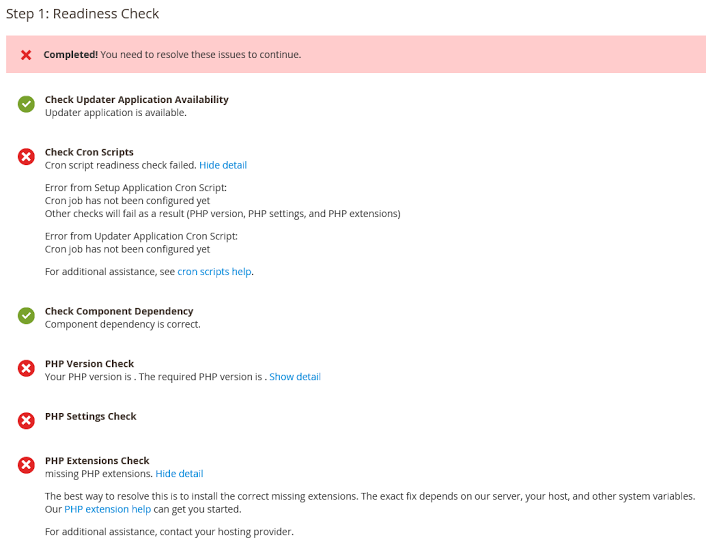
What were our key issues finding ?
1. PHP version : There is not standard binary for php7 for Amazon Machine at the time of writing and we faced following issues:
- Should it would be compatible with currently running apache server. We tried to install php7-php module from remi but it’s not compatible with Apache 2.4
- Are all required PHP extensions by Magento available ?
2. PHP extensions :
It is very easy to install PHP extension but consider when one of the extension have library dependencies.
- How did we find the correct version of the library ?
There may be lots of available libraries, we only have the options to hit and try.
3. Setting Cron for Magento : This is also quite complex like permission fight, the issue with default php.ini path after installing PHP7 etc.
How do we solve these problems and install Magento2 on the Amazon Ec2 with Php 7?
1. Install PHP7.0.7 from Remi
Remove php if available
sudo yum remove php5*
Add the following repository:
wget http://mirrors.mediatemple.net/remi/enterprise/remi-release-6.rpm sudo yum install remi-release-6.rpm
Edit the following file
/etc/yum.repos.d/epel.repo and set enabled=1
Execute the following command
sudo yum upgrade -y sudo yum install php70
Install the following extension
sudo yum install php70-php-fpm sudo yum install php70-php-xml sudo yum install php70-php-pdo sudo yum install php70-php-mysqlnd sudo yum install php70-php-pdo sudo yum install php70-php-imap sudo yum install php70-php-intl sudo yum install php70-php-zip sudo yum install php70-php-pecl-apcu sudo yum install php70-php-mbstring sudo yum install php70-php-mcrypt sudo yum install php70-php-opcache
To add php70-php-gd extension execute the following command
sudo rpm -ivh http://dl.fedoraproject.org/pub/epel/6/x86_64/libwebp-0.4.3-3.el6.x86_64.rpm sudo yum install php70-php-gd
Start the fpm daemon manually each time server rebooted
sudo /etc/init.d/php70-php-fpm start
or to auto start PHP on reboot use the following
sudo chkconfig php70-php-fpm on
Switch Apache from prefork to mpm event process (this is required because mod_php isn’t thread safe) in /etc/httpd/conf.modules.d/00-mpm.conf
LoadModule mpm_event_module modules/mod_mpm_event.so
and comment others.
Instruct apache to pass all php requests to php-fpm by adding the following lines in /etc/httpd/conf/httpd.conf
<FilesMatch .php
gt;
SetHandler “proxy:fcgi://127.0.0.1:9000”
DirectoryIndex /index.php index.php
<FilesMatch>
Restart apache using sudo service httpd restart. If everything went ok you should be able to verify the installation by requesting a php file containing phpinfo().
If you have existing shell scripts that use php’s cli interpreter and thus start with #!/usr/bin/php, you have to set up a symlink to /usr/bin/php since the binary is now named /usr/bin/php70. You can do this as follows:
sudo ln -s /usr/bin/php70 /usr/bin/php
2. Install Magento2
Now download Magento and upload it to /var/www/html/ or you can install using composer.
Give appropriate permission of app/etc, cron.php and var/ directory.
create a cron tab for Magento user eg.
sudo crontab -u ec2-user -e
add following lines:
* * * * * sudo /usr/bin/php70 -c /etc/opt/remi/php70/php.ini /var/www/html/bin/magento cron:run >> /var/www/html/var/log/magento.cron.log * * * * * sudo /usr/bin/php70 -c /etc/opt/remi/php70/php.ini /var/www/html/update/cron.php >> /var/www/html/var/log/update.cron.log * * * * * sudo /usr/bin/php70 -c /etc/opt/remi/php70/php.ini /var/www/html/bin/magento setup:cron:run >> /var/www/html/var/log/setup.cron.log
now check:
sudo crontab -u ec2-user -l
restart cron service
sudo service crond restart
A Quick and Easy Solution : Magento2 stack AMI on AWS
If you are a non-technical person, want to setup your eCommerce website in few minutes ? Use Magento2 stack AMI and run your online store in few minutes on amazon cloud. It is ready to run, prebuilt environment setting for scalability, performance and high availability for your online store.
Following are the some vendor that provide Magento Stack AMI on AWS:
Magento2 stack AMI – by Pragmaapps
Deploy Magento on Amazon Web Services – by Bitnami
Conclusion
In this article, we have described the common issue of Magento2 server configuration which is quite a time taken as well. Though there may be more configuration issue which someone face and may take few hours to a day. We suggest using easy to go solution which saves time and effort instead of configuring everything by your own.
Reference
Magento
Magento Cron Setup
Install PHP 7 on EC2 t2.micro Instance running Amazon Linux Distro
