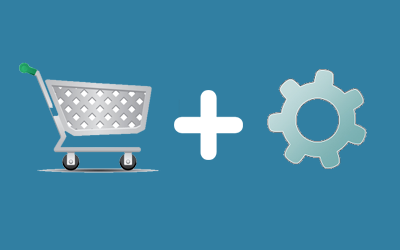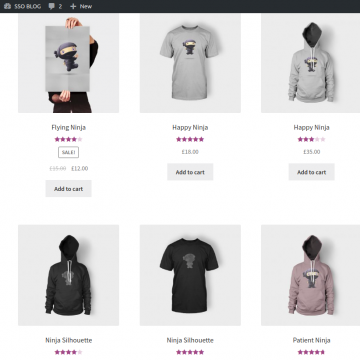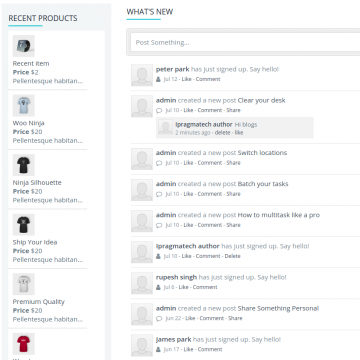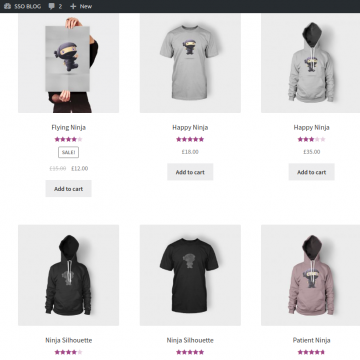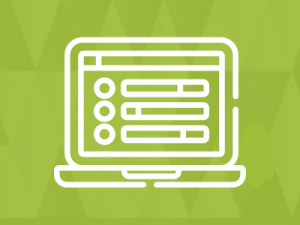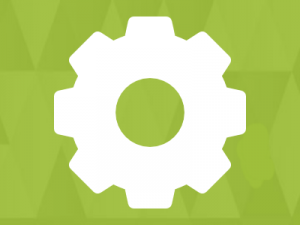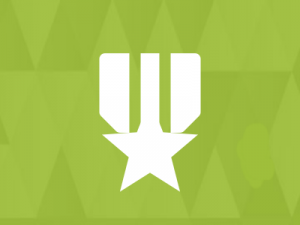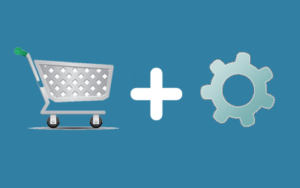The Socialengine Woocommerce Plugin turns your social community into an online super store. It allows you to connect your Socialengine website with a WooCommerce store. By doing this, you will be able to earn money from your own online community by selling them products. This is the most simple and powerful way to monetize your online community.
So, if you are interested in socialengine eCommerce, instead of letting you try a lot of different combinations or custom coding, I thought I would walk you through the exact steps to take so that you can skip the hassles and get started with your social eCommerce online store with SocialEngine right away.
This Plugin makes it easy to quickly integrate the WordPress eCommerce plugin with the SocialEngine. This is the simplest and cheapest way to set up and run a business and earn money from your online community. This plugin turns your SocialEngine site into a full-featured online store.
The advantages of this plugin are that you can now build an online store into your SocialEngine Community. This plugin provides double opportunity, you can engage your users by SocialEngine, and you monetize your online community through WordPress. With this plugin, community users can become customers and shop visitors can become users in your online community.
SKU-: IPSEWOOP
Plugin Features
- Provide online Business to your SocialEngine community
- Publish a WordPress product into your SocialEngine Network
- The SocialEngine Press Product Plugin is easy and quick to install.
- No need to install an extra product tool or system.
Installation
Basic Requirements For SSO
SocialEngine 4.8.7+
WordPress
SocialenginePress – Plugin for WordPress Single Sign On
1. SocialEngine Product Plugin Installation
Plugin installation will function very similarly to the SocialEngine upgrade process.
- Log into your SocialEngine 4 site and access the Admin area.
- Access the Manage menu and click on Packages & Plugins.
- Click on the Install New Packages link, then click on the Add Packages link.
- Select the modules-Ipwpproduct-xxx.tar file where you extracted the downloaded zip package.
- Follow the step-by-step wizard to complete the installation of the plugin files.
- Go to Plugins menu.
- Click on IpWpproduct link and enter your WordPress site url and WordPress Products url.
2. Create WordPress directory
-
- Your socialengine and wordpress should be on the same server and wordpress should be installed in a sub-directory.
- In sub-directory install WordPress.
3. Basic Requirements of WordPress
Install WooCommerce plugin for create product in wordpress
-
- Go to wordpress.org.
- Click on plugins menu.
- Search woocommerce in search box.
- Click on WooCommerce link.
-
- Download woocommerce plugin.
- Visit Plugins > Add New > Upload Plugin.
- Upload the woocommerce.x.x.x.zip.
- Activate WooCommerce from your Plugins page.
- Follow all steps and create product.
If WooCommerce plugin already installed.
-
-
- Click on Products menu in wordpress admin bar in left side.
- Click on add new link and create new product then publish.
-
4. WordPress Product plugin Installation
WordPress product plugin installation steps below
-
- Visit Plugins > Add New > Upload Plugin.
- upload the socialengine-product.zip.
- Activate Socialengine-Blog from your Plugins page.
5. Use WordPress products on SocialEngine site
Display WordPress product on SocialEngine site steps below
-
- Go to SocialEngine site admin.
- Go to Appearance tab menu.
- Click on Layout Editor link.
- Click on Editing pages and select anyone page if you want display Products on page.
- Go to Available Blocks and scroll down.
- Go to Ipwpproduct widgets section and drag WordPress products widget in selected page section.
- Click on edit link in WordPress products widget. Saved all settings if you want show WordPress products on SocialEngine site