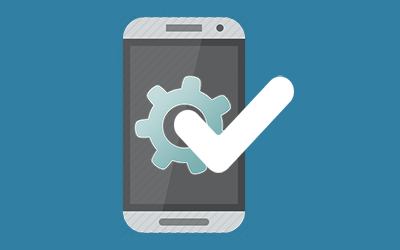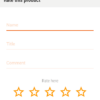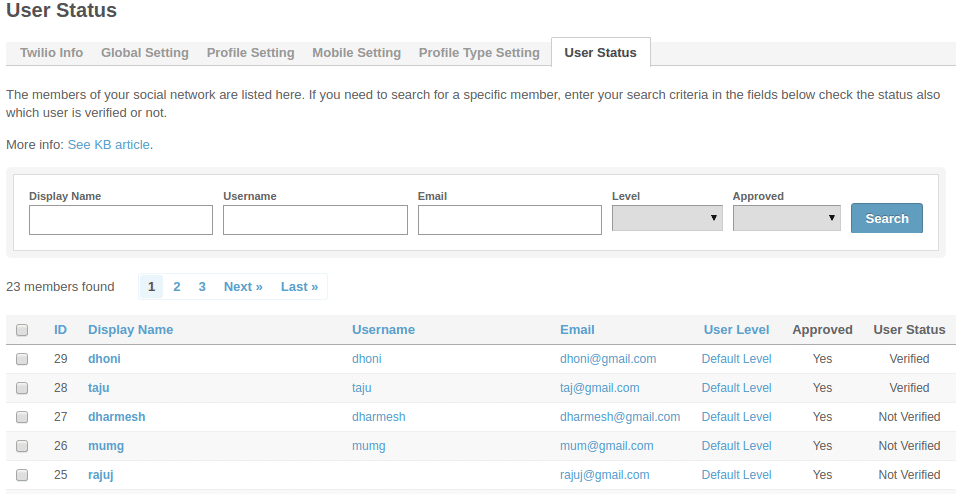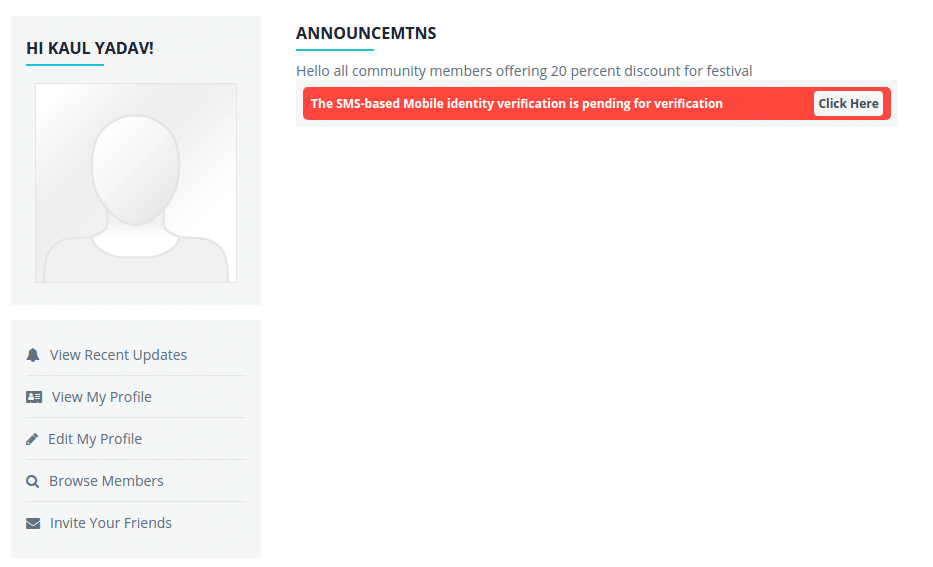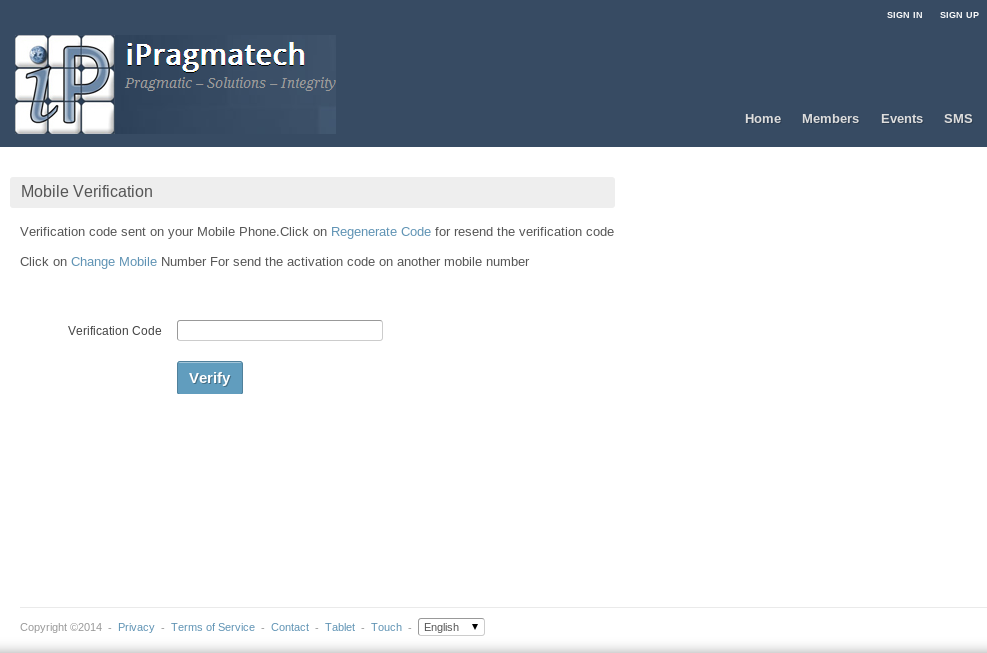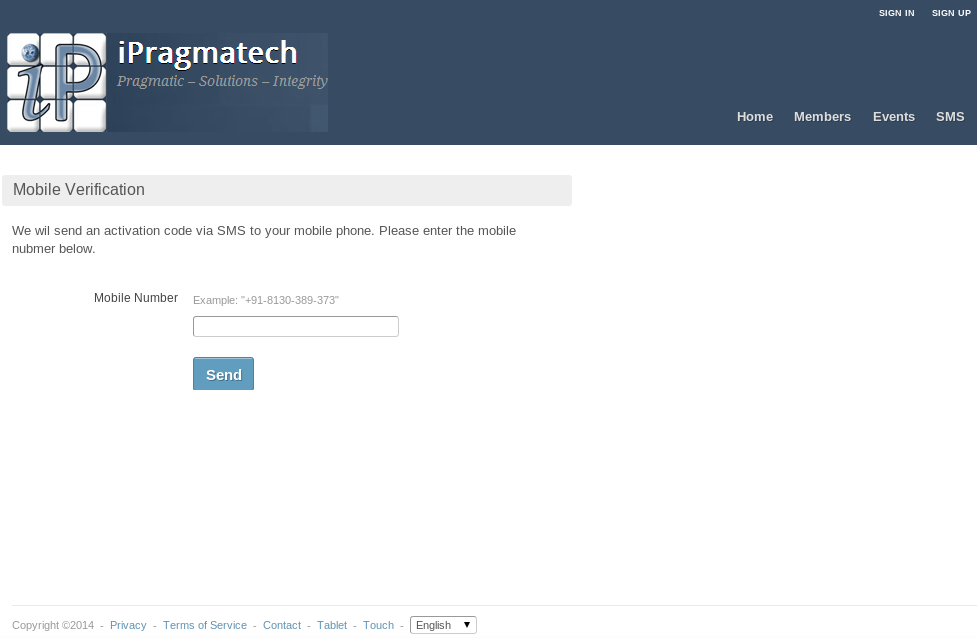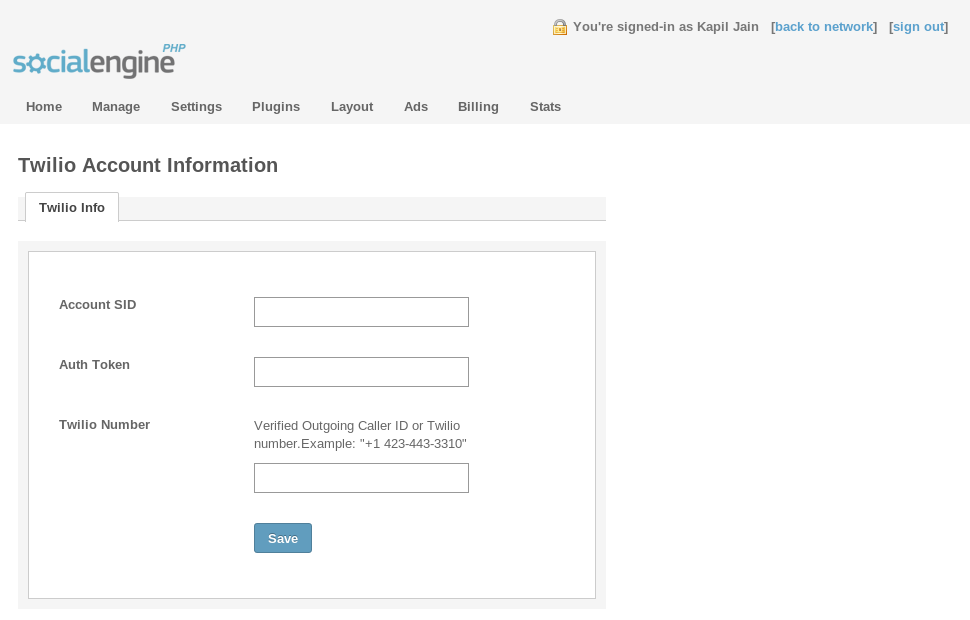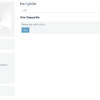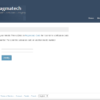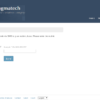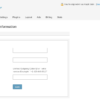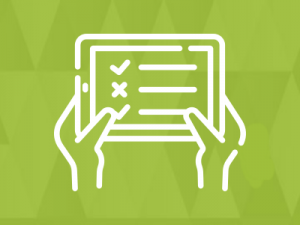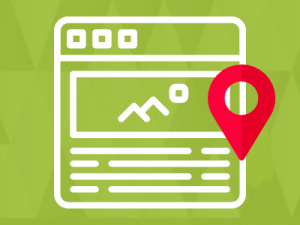Are you facing an increase in attempts by spam to gain unauthorized access to your social engine website. Once you’ve launched your website and you haven’t put any spam prevention measure in place, then very soon you’ll see dozens of monster faces among your members with usernames like “1210farwm” and “9u43mark“. Take heart! You’re not helpless against the spam bots.Pragmaapps provide a solution socialengine Mobile Verification Plugin before you delete your whole socialengine website/users.
Socialengine Mobile Verification Plugin allows you to protect your socialengine website by adding SMS verification functionality to User Registration functions before the user can see the full content of your website.After filling the socialengine Signup Form you will be redirected to new “Mobile Verification” page asking your mobile number for activation purpose. After entering your mobile number you will click “Send” option and they will send an activation code to your mobile number, you need to enter the 6-digit verification code in next step otherwise you will not able to create signup account.
Socialengine Mobile Verification Plugin is used Twilio Networks HTTP API to send messages, meaning you will need a valid Twilio Networks username and password in order to be able to send SMS messages. The account can be obtained from the https://www.twilio.com
Plugin Features
- Ensure verified users on the website.Verifies user via SMS.
- Reduce fraudulent and Minimise the spamming you can.Allow user to see the verified status on member profile page
- Allow user to view announcements for their user status on member home page.
- Send SMS all over the world.Verification required only once (During Signup).
- You can save multiple profile values
- Admin can check the verified and non-verified users
Installation
Basic Requirements For SSO
1. Mobile Verification Plugin Installation
Plugin installation will function very similarly to the SocialEngine upgrade process.
- Log into your SocialEngine 4 site and access the Admin area.
- Access the Manage menu and click on Packages & Plugins.
- Click on the Install New Packages link, then on the Add Packages link.
- Select the modules-mobileverification-xxx.tar file where you extracted the downloaded zip
package. - Follow the step-by-step wizard to complete the installation of the plugin files.
- Go to the path admin->Settings->Profile Questions.
- Please create the Profile question with the Verified Number name only.
- Then save your profile question.
2. Initial Configuration
- Create account on Twilio. Follow this link for create account on twilio
https://www.twilio.com. If you created trial account on Twilio then you can send SMS to only the
verified number of twilio account. For send SMS on any number you need to create premium account or upgrade the
twilio account. - For save your Twilio Account Info, Go on the Admin > Plugins > Mobile Verification .
- Enter the Account SID,Auth Token, Twilio Number and Click on save button.
- Go on the Admin > Plugins > Mobile Verification > Mobile Setting Tab. Choose your desired option
for make mobile number field unique or not unique. - Go on the Admin > Plugins > Mobile Verification >Profile Type Setting Tab. Choose the Profile
Type and Mobile No. field and then Click on Save Setting button. Make sure that you have save Mobile No. field
for every profile Type. If you not save Mobile No. field for every Profile type, then first save Mobile No.
field for every Profile Type. - For Mobile Annoaunchments ->goto->appearence->layouteditor than Place the Mobile Announchments
widget on MemberHomePage - For User Verified ->goto->appearence->layouteditor than Place the Mobile Verfication verified
widget on MemberProfilePage
3. How it is work
- When user signup on socialengine site, at final step user will get the Mobile Verfication Form which ask
user for Mobile number. - When user enter the mobile number over there and click on send. Within a second user will get the verification
code and move on the next form. - When user Enter the valid verification code then user signup successfully otherwise Error message will show.
4. Edit Mobile Verify Plugin
- If the user have already verified his/her mobile number and want to change his verfied number. Go on the Edit
Profile and Click on the Mobile Verify menu then fill desired mobile number.
5. Enable/Disable Mobile Verification in Edit Profile
- Go on the Admin > Plugins > Mobile Verification then Click on the Profile Setting Tab.
- Choose the desired option for Enable/Disable in edit profile and Click on save changes button.
6. How to Activate/Deactivate Plugin
- How to Deactivate Plugin
- Go on the Admin > Plugins > Mobile Verification then Click on the Global Setting Tab.
- Choose the Deactivate this Plugin option and Click on save changes button.
- How to Activate Plugin
- Go on the Admin > Manages > Packages & Plugins then enable the Mobile Verification Plugin.
- Go on the Admin > Plugins > Mobile Verification then Click on the Global Setting Tab.
- Choose the Activate this Plugin option and Click on save changes button.
- Go on the Admin > Manages > Packages & Plugins then enable the Mobile Verification Plugin.