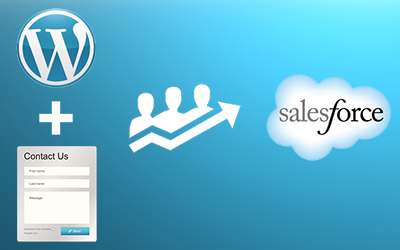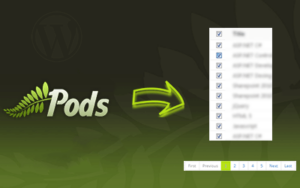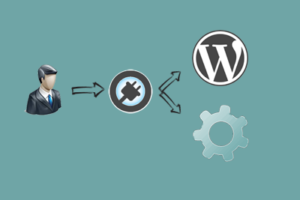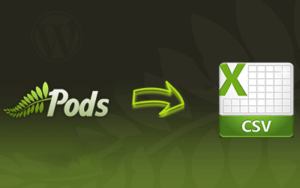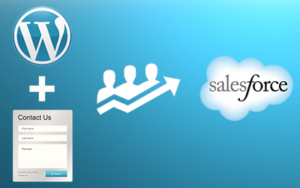CF7-Salesforce-web-to-lead is a WordPress plugin that allows you to directly connect your Contact Form 7 based forms to the Salesforce Web To Lead in a secure way. Users enter their details in a contact form 7 based form on your website, and the lead (or case) goes straight into Salesforce CRM – no more need of copy pasting HTML generated by SalesForce. Also protects you against WordPress salesforce Web to Lead spam, because your oid is never exposed in HTML source code.
You can configure all the different settings for the form in the contact form itself, and then use a same shortcode to insert the form into your posts or pages, or you can use the widget that comes with the plugin and insert the form into your sidebar!
Steps
Step 1 : Open Web To Lead Setup
After successful login, Go to “set up” -> Customize -> Leads -> click on Web-to-Lead, you will navigate to “Web-to-Lead” screen.

Then you will navigate to following screen.

- Here we can see web to lead set enabled checkbox is checked. By default web to lead is enabled in sales force.
And default lead creator is owner of the lead creator in Salesforce. By default it will display System Administrator who created Salesforce organization. - You can edit the owner of the default web to lead creator and also you can select default Response template by click on the “EDIT” button.
Step 2 : Create Web To Lead Form
Click on “Create Web-to-Lead Form” button then you will navigate to another screen.

- Here you can see the familiar list of fields to display on the web to lead form including custom fields from Lead object.
You can add or remove fields by using “add” and “remove” buttons. And also you can reorder fields by using “up” and “down” buttons. - And in the screen Return URL and Language are mandatory fields you need to mention.
- Basically “Return URL” is after the lead form is submitted this is the URL that user will be direct to.
It’s good idea to set up thank you page and best offers provided by your company to customers. - Let’s create a Web-to-Lead form with four fields as First Name, Last Name, Email, City by “add” buttons.
Step 3 : Generate Web To Lead Html
Next click on Generate button then you will navigate to another screen.

- Salesforce creates HTML code you can insert directly into your website but we needs to integrate it with Contact Form so we need to note down the oid,retUrl and the fields labels (first_name, last_name, email, city) from the html block.
Step 4 : Configure Contact Form Fields with salesforce fields
Now you can add the Salesforce lead fields into your contact form 7 as follows:
- [text* first_name 25/ web_to_lead:first_name “First Name” ]
- [text* last_name 25/ watermark web_to_lead:last_name “Last Name” ]
- [email* email 25/ watermark web_to_lead:email “E-mail”]
- [text* city 25/ watermark web_to_lead:city “City”]
Step 5 : Configure oid and other additional fields
Now add the hidden Salesforce lead fields (oid, retURL) into your contact form 7 additional settings present at bottom as follows:
- web_to_lead:oid=*************(Enter your salesforce oid as noted in Step 4 )
- web_to_lead:retURL=http://www.xxx.com(Enter retURL as noted in Step 4 )
Save the Contact Form.
Step 6 : Ready To Go
Submit the Form and you can see list leads that you got from submission of Contact Form 7 on website by clicking on the leads TAB in Salesforce.