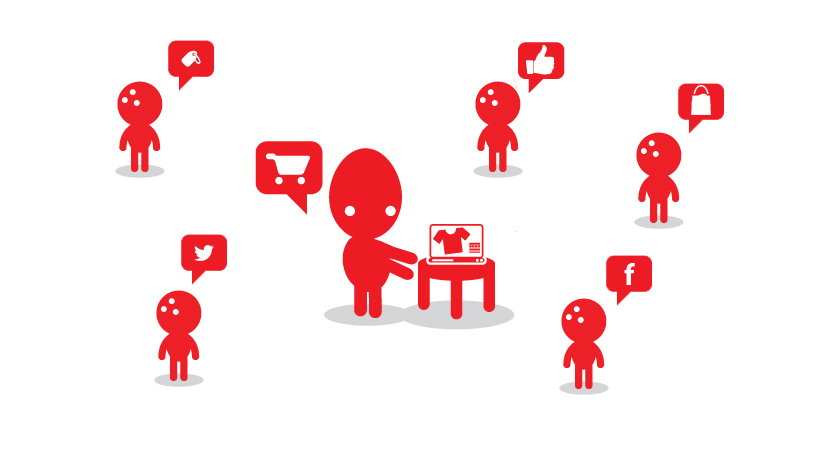One of the unique features of mobile applications is location awareness. Mobile users take their devices with them everywhere, and adding location awareness to your app offers users a more contextual experience. Here we have explain how to See your Current Location android.
Geocoding uses a description of a location, such as a postal address or place name, to find geographic coordinates. Reverse geocoding, on the other hand, uses geographic coordinates to find a description of the location.
Geocoder is a class for handling geocoding and reverse geocoding. Geocoding is the process of transforming a street address or other description of a location into a (latitude, longitude) coordinate. Reverse geocoding is the process of transforming a (latitude, longitude) coordinate into a (partial) address. The amount of detail in a reverse geocoded location description may vary, for example one might contain the full street address of the closest building, while another might contain only a city name and postal code. The Geocoder class requires a backend service that is not included in the core android framework. The Geocoder query methods will return an empty list if there no backend service in the platform. Use the isPresent() method to determine whether a Geocoder implementation exists.
The getFromLocation(double latitude, double longitude, int maxResults) method returns an array of Addresses that are known to describe the area immediately surrounding the given latitude and longitude. The returned addresses will be localized for the locale provided to this class’s constructor.
The returned values may be obtained by means of a network lookup. The results are a best guess and are not guaranteed to be meaningful or correct. It may be useful to call this method from a thread separate from your primary UI thread.
It’s a exercise getting reversed address from a given location (LATITUDE and LONGITUDE), maxResults is set to one.
Steps to See your Current Location android
Step 1: Prompt the user to Enabled GPS
The user can decide if the GPS is enabled or not.
You can find out, if a LocationManager is enabled via the isProviderEnabled() method. If its not enabled you can send the user to the settings via an Intent with theSettings.ACTION_LOCATION_SOURCE_SETTINGS action for the android.provider.Settings class.
LocationManager service = (LocationManager) getSystemService(LOCATION_SERVICE);
boolean enabled = service
.isProviderEnabled(LocationManager.GPS_PROVIDER);
// check if enabled and if not send user to the GSP settings
// Better solution would be to display a dialog and suggesting to
// go to the settings
if (!enabled) {
Intent intent = new Intent(Settings.ACTION_LOCATION_SOURCE_SETTINGS);
startActivity(intent);
}Typically you would open an AlarmDialog prompt the user and if he wants to enable GPS or if the application should be canceled.
You cannot enable the GPS directly in your code, the user has to do this.
Step 2: Get the longitude and latitude
public Location getLocation() {
try {
locationManager = (LocationManager) mContext.getSystemService(LOCATION_SERVICE);
// getting GPS status
isGPSEnabled = locationManager.isProviderEnabled(LocationManager.GPS_PROVIDER);
// getting network status
isNetworkEnabled = locationManager
.isProviderEnabled(LocationManager.NETWORK_PROVIDER);
if (!isGPSEnabled && !isNetworkEnabled) {
// no network provider is enabled
} else {
this.canGetLocation = true;
// First get location from Network Provider
if (isNetworkEnabled) {
locationManager.requestLocationUpdates(
LocationManager.NETWORK_PROVIDER,
MIN_TIME_BW_UPDATES,
MIN_DISTANCE_CHANGE_FOR_UPDATES, this);
Log.d("Network", "Network");
if (locationManager != null) {
location = locationManager
.getLastKnownLocation(LocationManager.NETWORK_PROVIDER);
if (location != null) {
latitude = location.getLatitude();
longitude = location.getLongitude();
}
}
}
// if GPS Enabled get lat/long using GPS Services
if (isGPSEnabled) {
if (location == null) {
locationManager.requestLocationUpdates(
LocationManager.GPS_PROVIDER,
MIN_TIME_BW_UPDATES,
MIN_DISTANCE_CHANGE_FOR_UPDATES, this);
Log.d("GPS Enabled", "GPS Enabled");
if (locationManager != null) {
if (ActivityCompat.checkSelfPermission(this, android.Manifest.permission.ACCESS_FINE_LOCATION) != PackageManager.PERMISSION_GRANTED && ActivityCompat.checkSelfPermission(this, android.Manifest.permission.ACCESS_COARSE_LOCATION) != PackageManager.PERMISSION_GRANTED) {
// TODO: Consider calling
// ActivityCompat#requestPermissions
// here to request the missing permissions, and then overriding
// public void onRequestPermissionsResult(int requestCode, String[] permissions,
// int[] grantResults)
// to handle the case where the user grants the permission. See the documentation
// for ActivityCompat#requestPermissions for more details.
return location;
}
location = locationManager
.getLastKnownLocation(LocationManager.GPS_PROVIDER);
if (location != null) {
latitude = location.getLatitude();
longitude = location.getLongitude();
}
}
}
}
}
} catch (Exception e) {
e.printStackTrace();
}
return location;
}
Step 3: Displaying a Location Address
double latitude = gps.getLatitude();
double longitude = gps.getLongitude();
Geocoder geocoder;
List<android.location.Address> addresses;
geocoder = new Geocoder(this, Locale.getDefault());
try {
addresses = geocoder.getFromLocation(latitude, longitude, 1); // Here 1 represent max location result to returned, by documents it recommended 1 to 5
/* String address = addresses.get(0).getAddressLine(0); // If any additional address line present than only, check with max available address lines by getMaxAddressLineIndex()
String city = addresses.get(0).getLocality();
String state = addresses.get(0).getAdminArea();
String country = addresses.get(0).getCountryName();
String postalCode = addresses.get(0).getPostalCode();
String knownName = addresses.get(0).getFeatureName();*/ //Only if available else return NULL
} catch (IOException e) {
e.printStackTrace();
}
Conclusion
If you want to See your Current Location android then you will find these steps more easy. Implementation to get the address of android has very easy steps as described above. You can edit the xml and activity files in your own way to make it more attractive as per your requirements.
There are various native e-commerce and Social Network mobile apps available in the market for example MagentoShop – Shopping App etc that use these steps to See your Current Location android.

MagentoShop
Looking for a native Magento mobile app builder (iOS/Android) for your Magento based online marketplace? Try the 30-day free trial of our Magento mobile app, go mobile commerce in a few hours and increase your sales exponentially. No Setup Fee, Pay as you go pack at just $69/month.
Refrences
Location : Google Documentation for Current Location android mobile api.
Location Address : Google Documentation for Location Address.