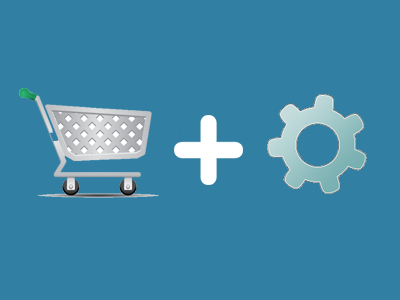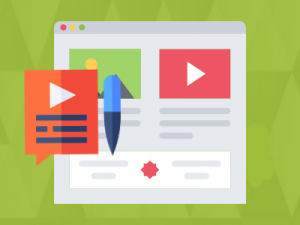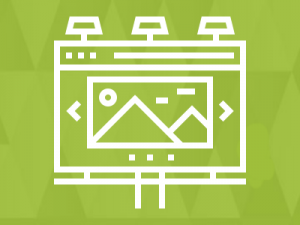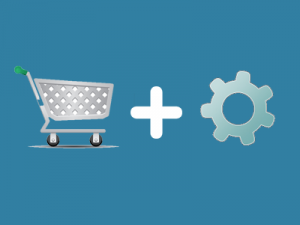Socialengine Woocommerce plugin features:
- Provide online Business to your SocialEngine community
- Publish a WordPress product into your SocialEngine Network
- The SocialEngine Press Product Plugin is easy and quick to install.
- No need to install an extra product tool or system.
Note: Extract module-sewpproduct-4.10.4.tar file and get SocialEngine and WordPress plugin in the folder.
SocialEngine Product Plugin Installation
- Log into your SocialEngine 4 site and access the Admin area.
- Access the Manage menu and click on Packages & Plugins.
- Click on the Install New Packages link, then click on the Add Packages link.
- Select the modules-Ipwpproduct-xxx.tar file where you extracted the downloaded zip package.
- Follow the step-by-step wizard to complete the installation of the plugin files.
- Go to Plugins menu.
- Click on IpWpproduct link and enter your WordPress site url and WordPress Products url.
Create WordPress directory
- Your socialengine and wordpress should be on the same server and wordpress should be installed in a sub-directory.
- In sub-directory install WordPress.
Basic Requirements of WordPress
- Go to wordpress.org.
- Click on plugins menu.
- Search woocommerce in search box.
- Click on WooCommerce link.
- Download woocommerce plugin.
- Visit Plugins > Add New > Upload Plugin.
- Upload the woocommerce.x.x.x.zip.
- Activate WooCommerce from your Plugins page.
- Follow all steps and create product.
If WooCommerce plugin already installed.
- Click on Products menu in wordpress admin bar in left side.
- Click on add new link and create new product then publish.
WordPress Product plugin Installation
- Visit Plugins > Add New > Upload Plugin.
- upload the socialengine-product.zip.
- Activate Socialengine-Blog from your Plugins page.
Use WordPress products on SocialEngine site
- Go to SocialEngine site admin.
- Go to Appearance tab menu.
- Click on Layout Editor link.
- Click on Editing pages and select anyone page if you want display Products on page.
- Go to Available Blocks and scroll down.
- Go to Ipwpproduct widgets section and drag WordPress products widget in selected page section.
- Click on edit link in WordPress products widget. Saved all settings if you want show WordPress products on SocialEngine site
Basic Requirements: Install WordPress & WooCommerce plugin.