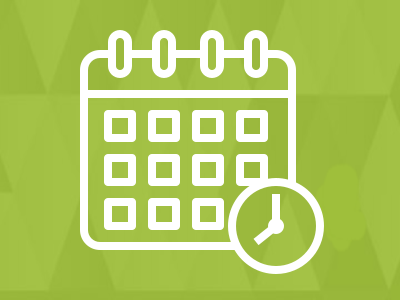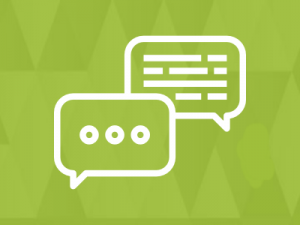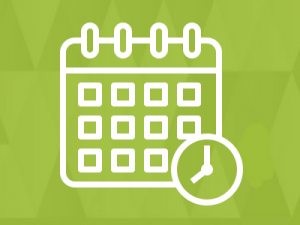Event Calendar Plugin features:
- View events in monthly grid
- Quickly view event details
- Better and fast user experiencr
- Drag drop widget
SocialEngine Event Calendar Plugin Installation
- Log into your SocialEngine 4 site and access the Admin area.
- Access the Manage menu and click on Packages & Plugins.
- Click on the Install New Packages link, then click on the Add Packages link.
- Select the modules-ecalendar-xxx.tar file where you extracted the downloaded zip package.
- Follow the step-by-step wizard to complete the installation of the plugin files.
Use Event Calendar widget
- Go to SocialEngine site admin.
- Go to Appearance tab menu
- Click on Layout Editor link.
- Click on Editing pages and select anyone page if you want display blog on page.
- Go to Available Blocks and scroll down.
- Go to Ecalendar widgets section and drag profile calendar widget in selected page section.
- Click on edit link in profile calendar widget and save widget title.
WordPress Event Calendar plugin installation steps below
-
- Visit ‘Plugins > Add New > Upload Plugin’.
- upload the socialpress.zip.
- Activate socialpress from your Plugins page.
- Visit Settings > Socialpress Settings.
- Copy your Socialengine site url and paste into SocialEngine Site Url text field.
- Click on the Sync Menus button to sync the menus from socialengine to wordpress.
- Visit Appearance > Menus > Manage Locations.
- Set “Se-Menu” where you want to set it.